
16 Useful Generative Fill Tips for Photoshop 2024
corpacer / / Adobe Photoshop Categories / September 5, 2024
Original Article by Colin Smith
Originally Published on: Photoshop CAFE
Date of Publication: 3 Oct 2023

When you’re using Photoshop’s Generative Fill feature, there are a few tricks that can make your work faster and easier. We’ve compiled 16 tips to help you get the most out of this features. Whether you’re creating stunning designs or just experimenting, these tips will guide you!
Tip 1: Supporting 100 New Languages
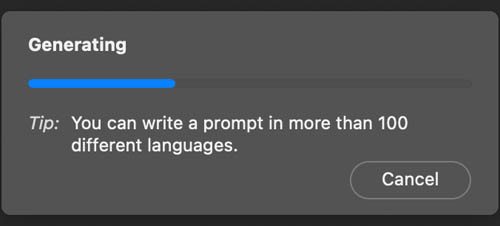
Now, Photoshop Generative Fill works with over 100 languages! It’s interesting to see how this affects localized content. For example, if you type “School Bus” in Bahasa Malaysia, will it generate something more reflective of our local culture? It’s something worth testing.
Tip 2: Pin Taskbar Position

Tired of losing your taskbar? Just pin it! Go to the menu, click on “Pin,” and it will stay put, even if you close and reopen Photoshop. To find the taskbar choose Window > Taskbar.

Tip 3: Selections Matter

When you make a selection, remember it will be able to change anything within the selection area, but cannot outside the selection.
If you want to create something like a t-shirt, make sure to select enough space to include sleeves. Otherwise, you might end up with a tank top instead!

For details like hair, be careful not to select them unless you want changes.
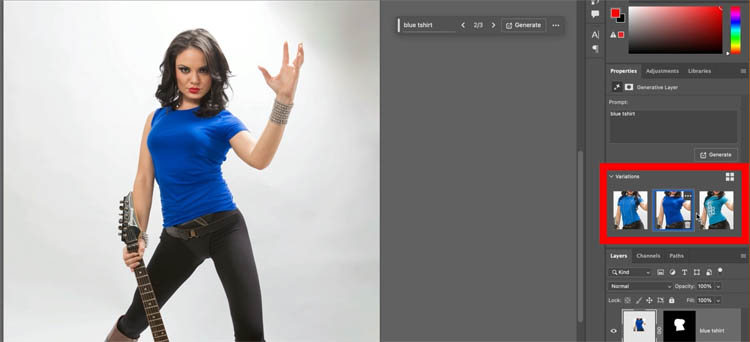
Key Takeaways: Generative Fill works based on your selections.
Tip 4: The Selection of Shape Matter

Bare in mind that the shape of your selection affects the outcome.
Want to create a hat? If you make a wide selection >

We get a wide hat
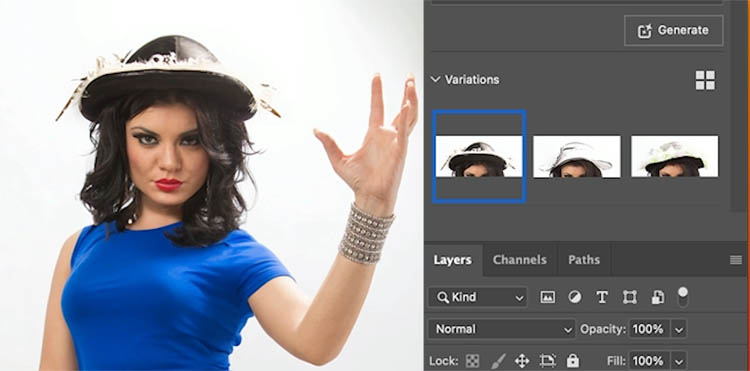
Make it tall, and you’ll get a top hat.


Try making the selection in the shape of what you want to generate to get better results!
Key Takeaways: The shape of your selection affects the outcome.
Tip 5: Change the Density
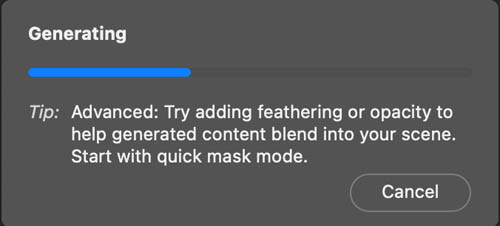
Changing the density of the selection will make semi transparent generations to make things appear underwater or though glass etc.
Start by double clicking Quick mask in the tool box.

Set the options to Selected areas
Click ok

Press the Q key to go into Quick Mask
Click the foreground color picker on the bottom of the tool box.
Back will give us 100% dense selection. White will make it invisible or no selection. The lighter the gray the more transparent. (It’s clear in the video at the top)
Choose black

Grab a brush and paint the area to select with black, Make it above the water. (shows red because of quick mask)
Change to a light gray and paint under the water as shown.
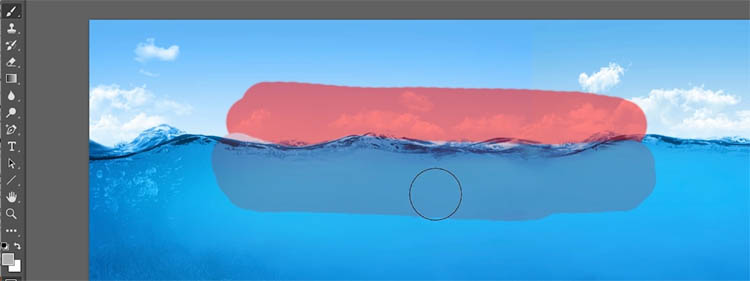
Press the Q key to change the Quick mask into a selection. The bottom part doesn’t show as a marching ant selection because its less than 50% opacity, but its still selected..

Type in Whale

Looks like we got 2 whales. Notice how the bottom part looks underwater because of the gray we painted into the mask.

Tip 6: Move Your Generated Layer

Here I have generated a truck

We want to change the position. Drag the generated layer to the other side
*Notice it doesn’t blend in anymore
Press generate and it will
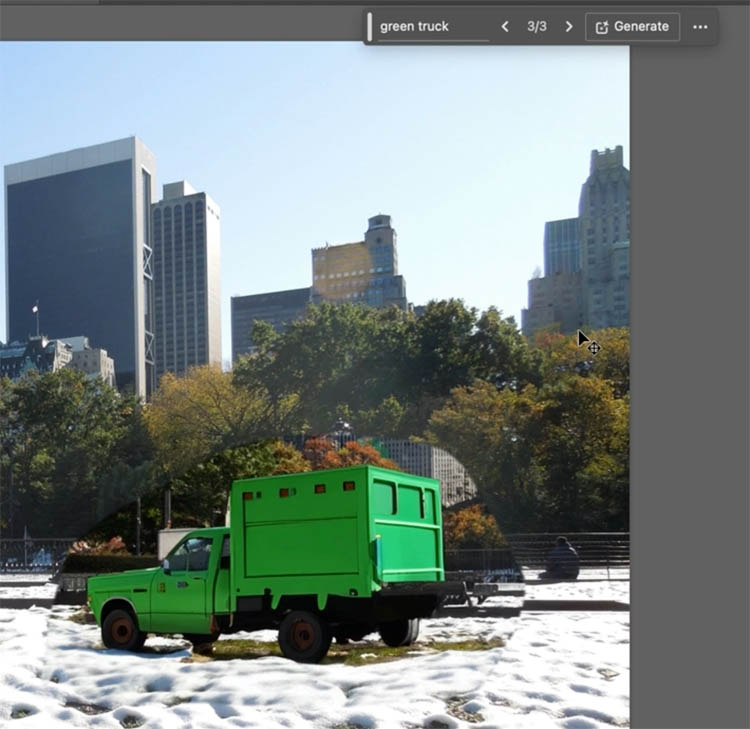
It now blends but we have a different truck. That’s one of the drawbacks of generative pixels.

Tip 7: Keep The Same Objects But Change Backgrounds
Instead of hitting generate when we move an object, we need to select just the generated area outside the object.

With the truck layer active. Choose the quick selection tool
Press Select Subject

You will see the truck is selected. Refine the selection if you need to.
Choose Select>Save Selection
Name it truck.

Now we need to select all the pixels in the Generative fill layer.
Hold down the Alt/Option Key and click on the Mask in the Layers Panel. You will see the selection loads up.

Now, to remove the truck from the selection.
Choose Select>Load Selection
Choose truck under the channel
Click on Subject from selection.
Click ok

Now we have just the extra generated pixels selected.

Press generate without typing anything into the filed.
And now it blends the image into the background perfectly including shadows.

(You may think, you could just select the truck and choose inverse and generate. If you do that, it replaces the ENTIRE background, so you have to do it the way I just showed you).
Tip 8: Generate Again for More Options
Not happy with the result? Hit “Generate” again to get three more variations. You can keep generating until you find what you like.

If you don’t like the result, press generate again to get 3 more variations.
(bonus tip) this also works after the fact, you can open the image and choose any generative layer to make more variations.
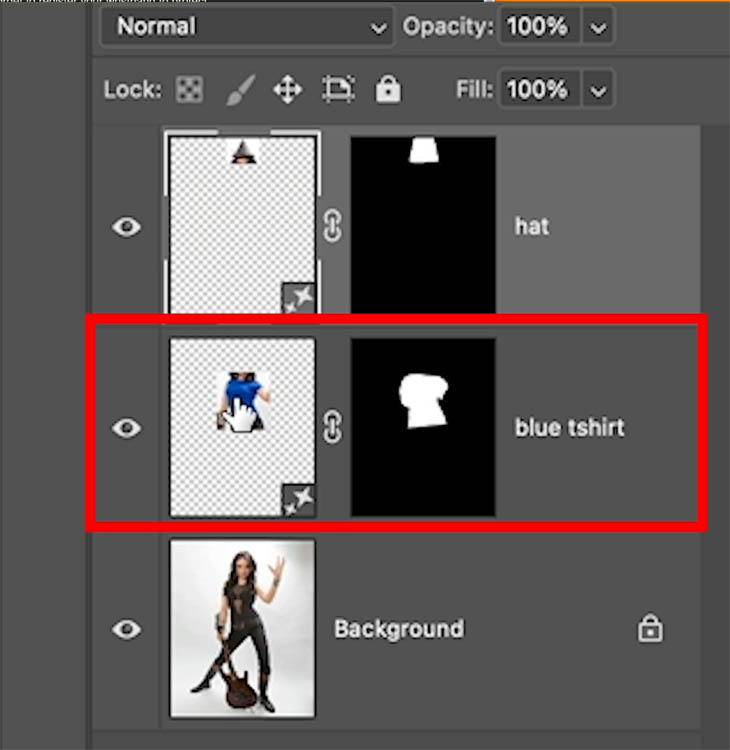
Click generate and get 3 more options each time.


Tip 9: Reduce File Size

Each variation contains and image and adds to file file size.
Rollover the unneeded variations and you’ll see a trash can. (Bin for British, Kiwis and Aussies).
Click the trash can to remove the variation
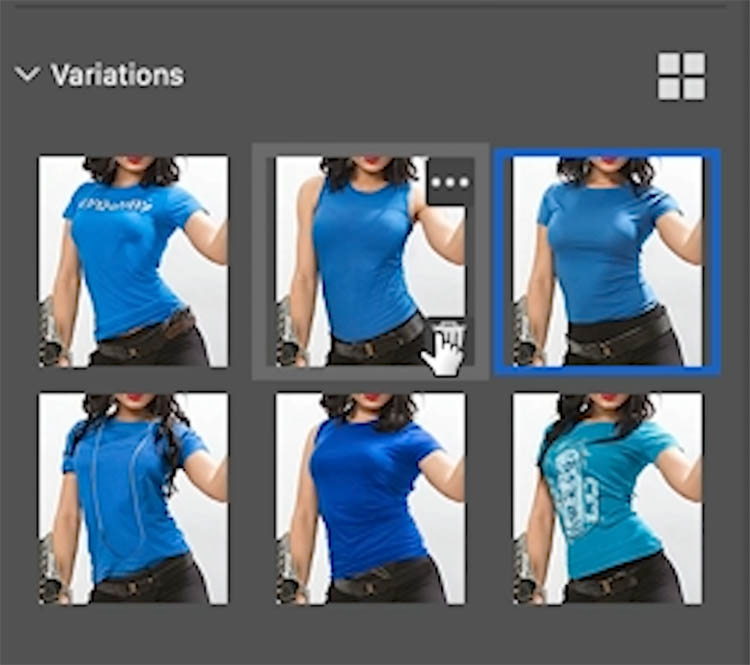
Here we just kept the one we need. You can always generate more, it will remember the prompt on the generative layer.

Tip 10: Remove Objects Quickly

Don’t put anything into the text field, just hit generate and it will remove the object, don’t type remove.

Wait for the result, and there you go!

Note, you will often get faster results with the remove tool, plus it works in high resolution, doesn’t use generative credits and doesn’t need to be connected to the internet.
Tip 11: Don’t Overthink It

When generating objects, don’t micromanage the prompts. Just type what you want—like “car” or “boat”—and avoid extra words like “add” or “remove.” It doesn’t make a difference.
If you want a boat, just type in “boat” don’t type “add boat” it doesn’t help.
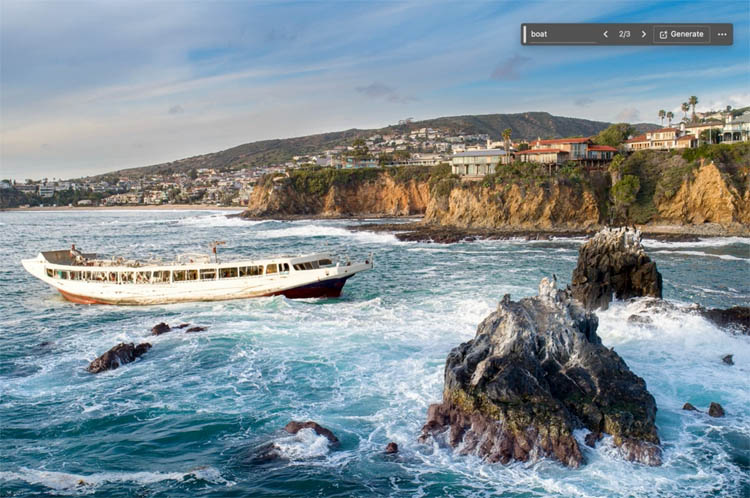
Tip 12: Re-generate Part of an Image
Not happy with a specific part of a generated object? Just select that area and re-generate it. This way, you can fix details without changing the entire object.

Type in boat and get a better back half. Yay! (Why didn’t I think of that? Oh, wait, I did)

Tip 13: Use Negative Prompts

You can direct Gen Fill by telling it what you don’t want. Say you ask for an old car, and want a run down modern car for a post apocalyptic scene, and not a classic car. Type “Old car, not classic” for example.
Make a selection around the hand. Type Black Glove not velvet. This way I won’t get a velvet glove for our sports theme.

Looks like I got a nice latex, and woolen glove collection in the variations.
We didn’t get back either and we got 6 fingers, perfect for the piano part in the movie Gattica. (Its not perfect, but its getting better all the time)

Tip 14: Expand Your Canvas with Generative Expand

We can expand the edges of a canvas by generating pixels in the blank areas. I use this one a lot!
Choose the crop tool
Make sure the option is set to Generative Expand from the top toolbar.

With the crop tool, drag outside the image boundaries.

Press enter and Generative expand will ex[pand the background to match the image.

Tip 15: Change Environments
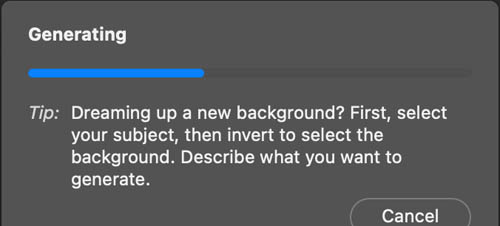
Select your subject, using select subject.
Press Ctrl/Cmd+Shift+I to inverse the selection and select everything but the subject.

Type in something different like beach
![]()
Now we get a different background. (BTW this is what would have happened in tip 7 if we simply inverted the selection)

Tip 16: Tell Adobe What You Think

When you use Generative Fill, you can rate your result and let Adobe know your thoughts.
Click the menu and choose thumbs up or down, or report or delete.

A questionnaire will appear. These are read by real people, so this is your chance to be heard by Adobe.
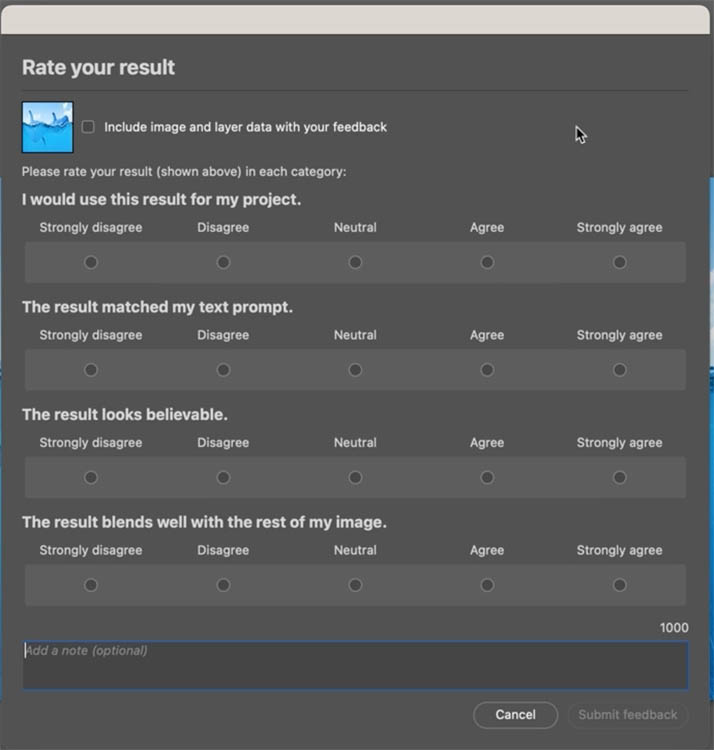
Conclusion
With the Photoshop 2024’s Generative Fill powered by Adobe AI, creativity meets convenience. Whether you’re a beginner or an expert, these tips will help you navigate the tool more efficiently, saving time while producing stunning results. The flexibility and capabilities of this feature offer endless possibilities for creating, removing, or modifying elements within your design. From localizing content to expanding canvases, each tip adds to the power of Photoshop’s AI-based tools, allowing you to push your creativity further.
To subscribe into Adobe Creative Cloud, kindly send your inquiries to us now!
Disclaimer :
This article has been adapted from the original version by Colin Smith, published on Photoshop CAFE. Changes have been made to fit local market needs and context. For the original article, please visit https://photoshopcafe.com/photoshop-2024-generative-fill-tips-16-fast-tips-and-tricks/.
3,310 total views, 7 views today




